Assalamualaikum
Kali ini saya akan memposting bagaimana cara untuk kalian yang baru seperti saya menggunakan mariadb sebagai database server, untuk pembelajaran dilinux server, karena sekarang untuk materi pembelajaran konfigurasi server database terutama yang masih menggunakan debian 8 mungkin tidak masalah karena masih menggunakan mysql versi lama tapi kalau sudah update ke debian versi terbaru terutama debian 9 maka sudah akan lain ceritanya terutama pada bagian konfigurasi mariadb
oke langsung saja:
1. Anggap saja kalian sudah selesai konfigurasi ip dan berhasil terhubung ke client dan sudah berhasil installasi
- mysql-server
- apache2
- dan phpmyadmin
maka kalau kalian buka di browser maka kita ketikan http://localhost/phpmyadmin maka akan tampil seperti berikut
Kali ini saya akan memposting bagaimana cara untuk kalian yang baru seperti saya menggunakan mariadb sebagai database server, untuk pembelajaran dilinux server, karena sekarang untuk materi pembelajaran konfigurasi server database terutama yang masih menggunakan debian 8 mungkin tidak masalah karena masih menggunakan mysql versi lama tapi kalau sudah update ke debian versi terbaru terutama debian 9 maka sudah akan lain ceritanya terutama pada bagian konfigurasi mariadb
oke langsung saja:
1. Anggap saja kalian sudah selesai konfigurasi ip dan berhasil terhubung ke client dan sudah berhasil installasi
- mysql-server
- apache2
- dan phpmyadmin
maka kalau kalian buka di browser maka kita ketikan http://localhost/phpmyadmin maka akan tampil seperti berikut
apabila kalian login tidak akan berhasil karena secara default mariadb tidak sinkron dengan phpmyadmin dan secara default pula mariadb tidak menggunakan password.
2. Untuk konfigurasi mariadb kita perlu memberikan akses root dan password pada mariadb yaitu dengan cara (maaf males ketik jadi pakai punya orang inggris)
Step 1 — Identifying the Database Version
Most modern Linux distributions ship with either MySQL or MariaDB,
a popular drop-in replacement which is fully compatible with MySQL.
Depending on the database used and its version, you'll need to use different
commands to recover the root password.
a popular drop-in replacement which is fully compatible with MySQL.
Depending on the database used and its version, you'll need to use different
commands to recover the root password.
You can check your version with the following command:
- mysql --version
You'll see some output like this with MySQL:
MySQL output
mysql Ver 14.14 Distrib 5.7.16, for Linux (x86_64) using EditLine wrapper
Or output like this for MariaDB:
MariaDB output
mysql Ver 15.1 Distrib 5.5.52-MariaDB, for Linux (x86_64) using readline 5.1
Make note of which database and which version you're running, as you'll use them later. Next, you need to stop the database so you can access it manually.
Step 2 — Stopping the Database Server
To change the root password, you have to shut down the database server beforehand.
You can do that for MySQL with:
- sudo systemctl stop mysql
And for MariaDB wtih:
- sudo systemctl stop mariadb
After the database server is stopped, you'll access it manually to reset the root password.
Step 3 — Restarting the Database Server Without Permission Checking
If you run MySQL and MariaDB without loading information about user privileges, it will allow you to access the database command line with root privileges without providing a password. This will allow you to gain access to the database without knowing it.
To do this, you need to stop the database from loading the grant tables, which store user privilege information. Because this is a bit of a security risk, you should also skip networking as well to prevent other clients from connecting.
Start the database without loading the grant tables or enabling networking:
- sudo mysqld_safe --skip-grant-tables --skip-networking &
The ampersand at the end of this command will make this process run in the background so you can continue to use your terminal.
Now you can connect to the database as the root user, which should not ask for a password.
- mysql -u root
You'll immediately see a database shell prompt instead.
MySQL prompt
Type 'help;' or '\h' for help. Type '\c' to clear the current input statement.
mysql>
MariaDB prompt
Type 'help;' or '\h' for help. Type '\c' to clear the current input statement.
MariaDB [(none)]>
Now that you have root access, you can change the root password.
Step 4 — Changing the Root Password
One simple way to change the root password for modern versions of MySQL is using the
ALTER USERcommand. However, this command won't work right now because the grant tables aren't loaded.
Let's tell the database server to reload the grant tables by issuing the
FLUSH PRIVILEGES command.
- FLUSH PRIVILEGES;
Now we can actually change the root password.
For MySQL 5.7.6 and newer as well as MariaDB 10.1.20 and newer, use the following command.
- ALTER USER 'root'@'localhost' IDENTIFIED BY 'new_password';
For MySQL 5.7.5 and older as well as MariaDB 10.1.20 and older, use:
- SET PASSWORD FOR 'root'@'localhost' = PASSWORD('new_password');
Make sure to replace
new_password with your new password of choice.
Note: If the
ALTER USER command doesn't work, it's usually indicative of a bigger problem. However, you can try UPDATE ... SET to reset the root password instead.
- UPDATE mysql.user SET authentication_string = PASSWORD('new_password') WHERE User = 'root' AND Host = 'localhost';
Remember to reload the grant tables after this.
In either case, you should see confirmation that the command has been successfully executed.
Output
Query OK, 0 rows affected (0.00 sec)
The password has been changed, so you can now stop the manual instance of the database server and restart it as it was before.
Step 5 — Restart the Database Server Normally
First, stop the instance of the database server that you started manually in Step 3. This command searches for the PID, or process ID, of MySQL or MariaDB process and sends
SIGTERM to tell it to exit smoothly after performing clean-up operations. You can learn more in this Linux process management tutorial.
For MySQL, use:
- sudo kill `cat /var/run/mysqld/mysqld.pid`
For MariaDB, use:
- sudo kill `/var/run/mariadb/mariadb.pid`
Then, restart the service using
systemctl.
For MySQL, use:
- sudo systemctl start mysql
For MariaDB, use:
- sudo systemctl start mariadb
Now you can confirm that the new password has been applied correctly by running:
- mysql -u root -p
The command should now prompt for the newly assigned password. Enter it, and you should gain access to the database prompt as expected.
======================================================================
ok sampai disini belum selesai
selanjutnya adalah mengkonfigurasi phpmyadmin agar dapat terkoneksi dengan mariadb yaitu dengan cara menjalankan ulang konfigurasi installasi phpmyadmin yaitu dengan cara :
# sudo dpkg-reconfigure phpmyadmin
<Ok>
Reinstall database for phpmyadmin: <Yes>
Connection method for MySQL database server for phpmyadmin: TCP/IP
Host name of the MySQL database server for phpmyadmin: localhost
Port number for the MySQL service: 3306
MySQL database name for phpmyadmin: phpmyadmin
<Ok>
MySQL username for phpmyadmin: root
MySQL application password for phpmyadmin: pass # OR ANY PASSWORD YOU WANT
Password confirmation: pass
Name of the database's administrative user: root
Web server to reconfigure automatically: apache2
An error occurred while installing the database: ignore
Now if you try connect into phpmyadmin (localhost/phpmyadmin) using
<Ok>
Reinstall database for phpmyadmin: <Yes>
Connection method for MySQL database server for phpmyadmin: TCP/IP
Host name of the MySQL database server for phpmyadmin: localhost
Port number for the MySQL service: 3306
MySQL database name for phpmyadmin: phpmyadmin
<Ok>
MySQL username for phpmyadmin: root
MySQL application password for phpmyadmin: pass # OR ANY PASSWORD YOU WANT
Password confirmation: pass
Name of the database's administrative user: root
Web server to reconfigure automatically: apache2
An error occurred while installing the database: ignore
Now if you try connect into phpmyadmin (localhost/phpmyadmin) using
username: root
password: pass
password: pass
nah kalau sudah silahkan restart semua service yang berkaitan dengan mysql dan phpmyadmin agar lebih afdol restart pc servernya
dan jika berhasil nanti akan tampil dan masuk database sebagai user root seperti gambar berikut:
nah itu kita sudah masuk ke dalam database mariadb dengan menggunakan phpmyadmin.
oke mungkin itu saja yang bisa saya buat dalam postingan ini semoga bisa bermanfaat kepada rekan semua jika ingin ada yang ditanya silahkan berkomentar di kolom komentar
sekian dari saya terima kasih


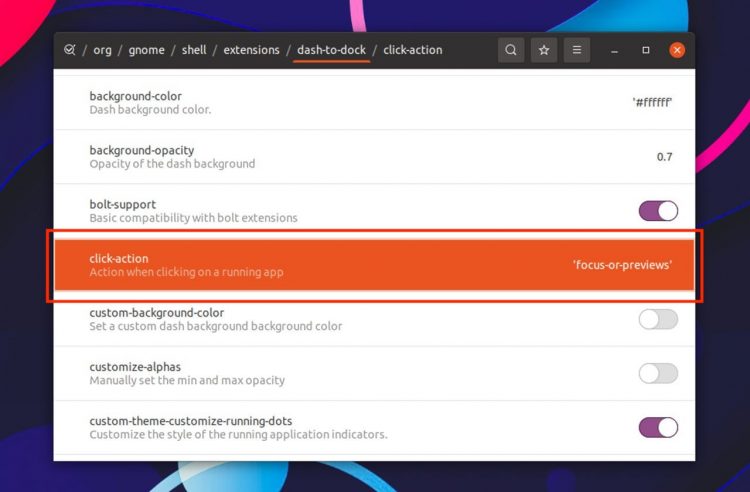

No comments:
Post a Comment