
Assalamualaikum,,,,,
Hemmm gak ada matinya dech terminal pada linux itu bisa buat apa aja...... oke tutorial kali ini adalah cara membuat pembukaan pada saat kita membuka terminal ubuntu atau linuxmint oke langsung yukkk..... cekidot
1. Pertama-tama kita buat tulisan ASCII yang keren yang sudah di sediakan di situs yang sangat Free.... tau lah orang indonesia itu maunya yang gratisan termasuk yang nulis hehehehe... kunjungi convert ASCII disini
2. Kita Buka terminal andalan kita system> accesories> Terminal, kemudian masuk pada super user alias root dengan mengetikan "sudo -i" (tentunya tanpa tanda petik lhooo...")
3. kemudian ketik # gedit /home/lintang27.txt
nahhhh disini akan keluar semacam notepad kemudian copy-pastekan hasil convert ASCII tadi ke notepad ini kemudian klik tombol savenya... terus keluar
4. kemudian ketik # gedit /etc/bash.bashrc
Nah pada bagian paling bawah sendiri akan isikan perintah view dan file yang telah kita simpan tadi jangan lupa dimana kita menyimpannya kalau saya tadi kan di Home.. jadi bisa di ketik seperti ini
"cat /home/lintang27.txt" (ingat tanpa tanda petik)
nahhh semua kode konfigurasinya kurang lebih begini..
# System-wide .bashrc file for interactive bash(1) shells.
# To enable the settings / commands in this file for login shells as well,
# this file has to be sourced in /etc/profile.
# If not running interactively, don't do anything
[ -z "$PS1" ] && return
# check the window size after each command and, if necessary,
# update the values of LINES and COLUMNS.
shopt -s checkwinsize
# set variable identifying the chroot you work in (used in the prompt below)
if [ -z "$debian_chroot" ] && [ -r /etc/debian_chroot ]; then
debian_chroot=$(cat /etc/debian_chroot)
fi
# set a fancy prompt (non-color, overwrite the one in /etc/profile)
PS1='${debian_chroot:+($debian_chroot)}\u@\h:\w\$ '
# Commented out, don't overwrite xterm -T "title" -n "icontitle" by default.
# If this is an xterm set the title to user@host:dir
#case "$TERM" in
#xterm*|rxvt*)
# PROMPT_COMMAND='echo -ne "\033]0;${USER}@${HOSTNAME}: ${PWD}\007"'
# ;;
#*)
# ;;
#esac
# enable bash completion in interactive shells
#if [ -f /etc/bash_completion ] && ! shopt -oq posix; then
# . /etc/bash_completion
#fi
# sudo hint
if [ ! -e "$HOME/.sudo_as_admin_successful" ]; then
case " $(groups) " in *\ admin\ *)
if [ -x /usr/bin/sudo ]; then
cat <<-EOF To run a command as administrator (user "root"), use "sudo".
See "man sudo_root" for details.
EOF
fi
esac
fi
# if the command-not-found package is installed, use it
if [ -x /usr/lib/command-not-found -o -x /usr/share/command-not-found ]; then
function command_not_found_handle {
# check because c-n-f could've been removed in the meantime
if [ -x /usr/lib/command-not-found ]; then
/usr/bin/python /usr/lib/command-not-found -- $1
return $?
elif [ -x /usr/share/command-not-found ]; then
/usr/bin/python /usr/share/command-not-found -- $1
return $?
else
return 127
fi
}
fi
cat Lintang27.txt
Hemmm gak ada matinya dech terminal pada linux itu bisa buat apa aja...... oke tutorial kali ini adalah cara membuat pembukaan pada saat kita membuka terminal ubuntu atau linuxmint oke langsung yukkk..... cekidot
1. Pertama-tama kita buat tulisan ASCII yang keren yang sudah di sediakan di situs yang sangat Free.... tau lah orang indonesia itu maunya yang gratisan termasuk yang nulis hehehehe... kunjungi convert ASCII disini
2. Kita Buka terminal andalan kita system> accesories> Terminal, kemudian masuk pada super user alias root dengan mengetikan "sudo -i" (tentunya tanpa tanda petik lhooo...")
3. kemudian ketik # gedit /home/lintang27.txt
nahhhh disini akan keluar semacam notepad kemudian copy-pastekan hasil convert ASCII tadi ke notepad ini kemudian klik tombol savenya... terus keluar
4. kemudian ketik # gedit /etc/bash.bashrc
Nah pada bagian paling bawah sendiri akan isikan perintah view dan file yang telah kita simpan tadi jangan lupa dimana kita menyimpannya kalau saya tadi kan di Home.. jadi bisa di ketik seperti ini
"cat /home/lintang27.txt" (ingat tanpa tanda petik)
nahhh semua kode konfigurasinya kurang lebih begini..
# System-wide .bashrc file for interactive bash(1) shells.
# To enable the settings / commands in this file for login shells as well,
# this file has to be sourced in /etc/profile.
# If not running interactively, don't do anything
[ -z "$PS1" ] && return
# check the window size after each command and, if necessary,
# update the values of LINES and COLUMNS.
shopt -s checkwinsize
# set variable identifying the chroot you work in (used in the prompt below)
if [ -z "$debian_chroot" ] && [ -r /etc/debian_chroot ]; then
debian_chroot=$(cat /etc/debian_chroot)
fi
# set a fancy prompt (non-color, overwrite the one in /etc/profile)
PS1='${debian_chroot:+($debian_chroot)}\u@\h:\w\$ '
# Commented out, don't overwrite xterm -T "title" -n "icontitle" by default.
# If this is an xterm set the title to user@host:dir
#case "$TERM" in
#xterm*|rxvt*)
# PROMPT_COMMAND='echo -ne "\033]0;${USER}@${HOSTNAME}: ${PWD}\007"'
# ;;
#*)
# ;;
#esac
# enable bash completion in interactive shells
#if [ -f /etc/bash_completion ] && ! shopt -oq posix; then
# . /etc/bash_completion
#fi
# sudo hint
if [ ! -e "$HOME/.sudo_as_admin_successful" ]; then
case " $(groups) " in *\ admin\ *)
if [ -x /usr/bin/sudo ]; then
cat <<-EOF To run a command as administrator (user "root"), use "sudo
See "man sudo_root" for details.
EOF
fi
esac
fi
# if the command-not-found package is installed, use it
if [ -x /usr/lib/command-not-found -o -x /usr/share/command-not-found ]; then
function command_not_found_handle {
# check because c-n-f could've been removed in the meantime
if [ -x /usr/lib/command-not-found ]; then
/usr/bin/python /usr/lib/command-not-found -- $1
return $?
elif [ -x /usr/share/command-not-found ]; then
/usr/bin/python /usr/share/command-not-found -- $1
return $?
else
return 127
fi
}
fi
cat Lintang27.txt
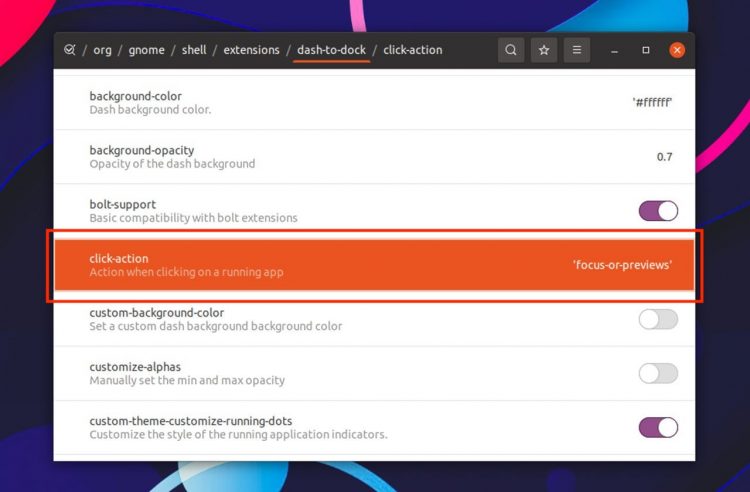

No comments:
Post a Comment